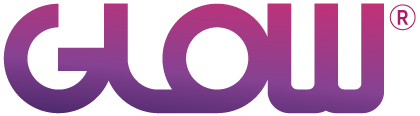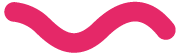
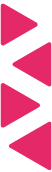
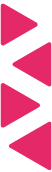
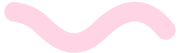
Curious? Arrange a free demo
Handle client support tickets, all your WordPress maintenance work and get oversight on team activity. All in one dashboard.
Book a demo
- Free setup assistance
- No contracts
- Cancel whenever