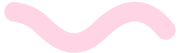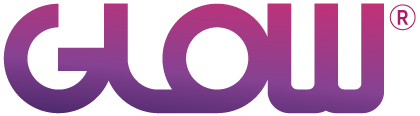Step 1
Log in to your account and go to Websites from the main left hand menu.
Step 2
Find the website where you want to change the Uptime alert settings.
Step 3
You will now be shown the Website Area.
From the inner menu select Uptime.
Step 4
Across the top, click on the Alerts tab.
Step 5
There are 2 different alert settings that you can customise:
- [As long as there is more than 1 person in your Glow account] Select which teammate should receive Uptime notifications
- Set when and how often that person should receive notifications
Step 6
To select which teammate should receive Uptime notifications, simply choose someone from the dropdown menu.
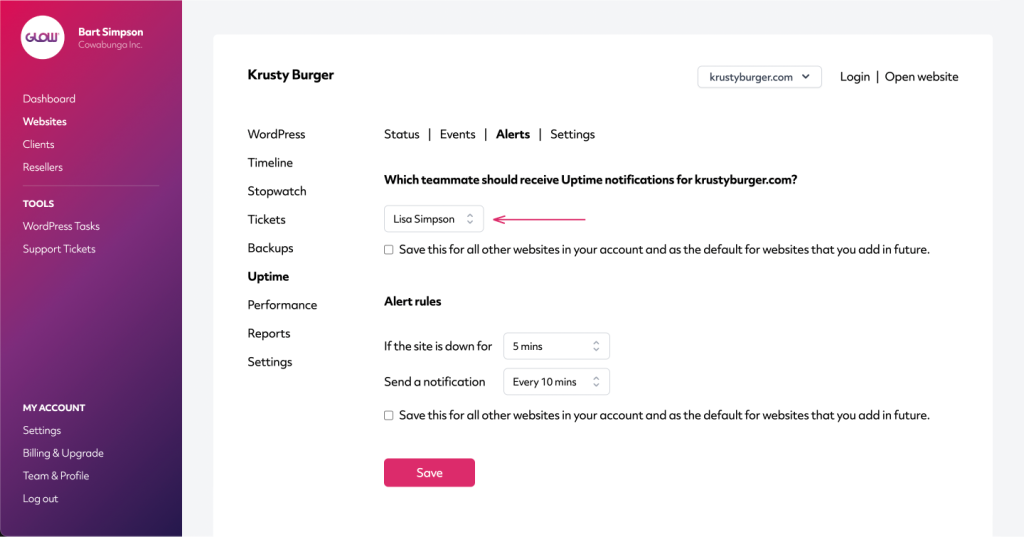
Step 7
To customise when and how often that person receives notifications, change the settings in the 2 dropdown menus in the Alert Rules section.
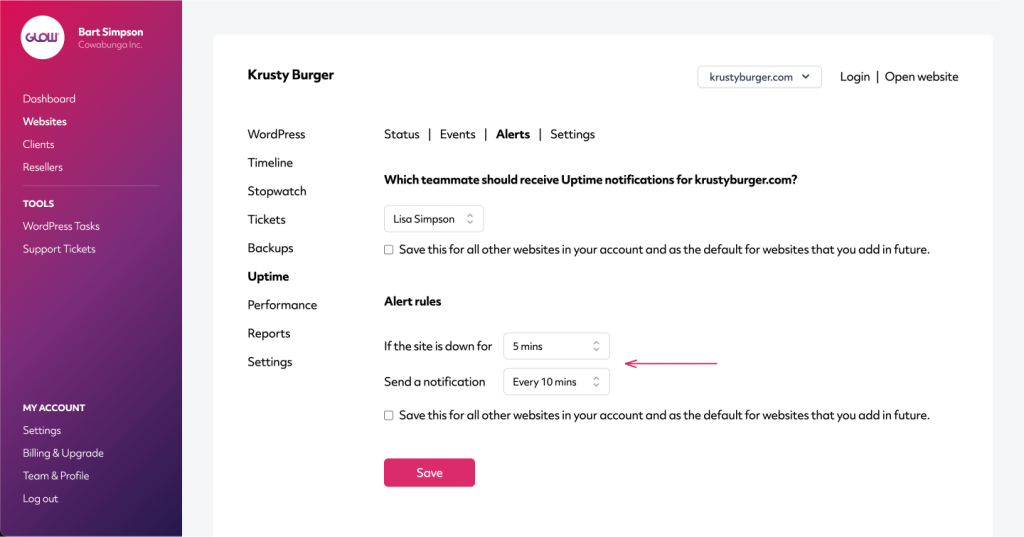
- The first dropdown –
If the site is down for – allows you to dictate when you receive the website ‘Down’ notification. Leave it as 0 mins and the person above will receive the notification as soon as Glow marks the site as Down. Change it to, for example, 5 mins, and Glow will notify the person above only once the site has been Down for 5 mins.
- The second dropdown –
Send a notification – allows you to dictate how often the website ‘Down’ notifications are sent. Leave it as Once, and Glow will only send one notification. Change it to, for example, Every 10 mins, and Glow will notify the above person every 10 mins until the website is back online.
Use these in combination to set your desired alert rules.